Visualization with tmap 
tmap
tmap is a relatively new plotting package tailored for geographic map data.
Popular features of tmap include:
ggplot2tmapA tmap object (aka tmap-element) is constructed by connecting a series of functions that:
Example of a complete map definition:
tm_shape(yose_bnd_ll) + ## Define first layer data source
tm_polygons() + ## Add features from the source
tm_shape(yose_hp_ll) + ## Add another source (layer)
tm_symbols(size=0.5, col="navy") + ## Throw on point symbols
tm_shape(yose_roads_utm) + ## Add still another source (layer)
tm_lines(col="gray60", lwd=1.5, lty="dotted") + ## Add lines
tm_scale_bar(position=c("right", "bottom")) + ## Global element - scale bar
tm_compass(position=c("left", "bottom")) + ## Global element - north arrow
tm_style("cobalt") ## Global style preset (default colors)tmap functions are joined with + rather than %>%
breaking a tmap expression across lines and using indents can improve readability
1) Each layer starts with tm_shape(), which specifies the data source, projection, and bounding box.
2) You then add features to the map with one of the following drawing functions that start with tm_...()
| Feature Class | Drawing Function(s) |
|---|---|
| points | tm_symbols(), tm_dots() |
| lines | tm_lines() |
| polygons | tm_polygons(), tm_fill(), tm_borders() |
| rasters | tm_raster(), tm_rgb() |
| labels | tm_text() |
Functions that draw features on the map are also known as aesthetics.
## Reading layer `yose_boundary' from data source `D:\Workshops\R-Spatial\rspatial_mod\outputs\rspatial_data\data' using driver `ESRI Shapefile'
## Simple feature collection with 1 feature and 11 fields
## Geometry type: POLYGON
## Dimension: XY
## Bounding box: xmin: -119.8864 ymin: 37.4947 xmax: -119.1964 ymax: 38.18515
## Geodetic CRS: North_American_Datum_1983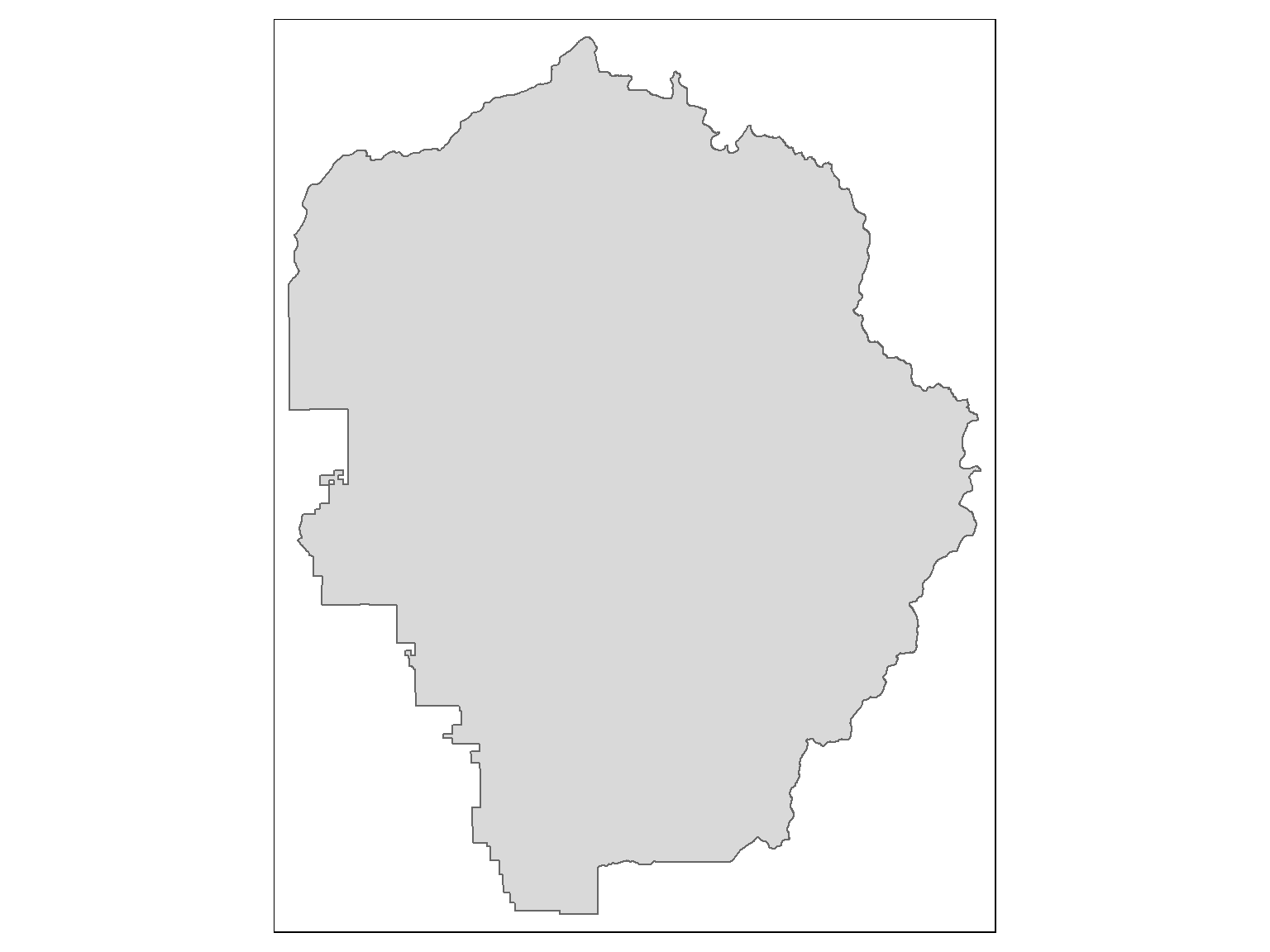
To add additional layers you simply add more tm_shape() and tm_xxx() functions.
Add the historic points to our map:
yose_hp_ll <- st_read("./data/yose_historic_pts.kml", layer="yose_historic_places", quiet = TRUE)
## Add a second layer
tm_shape(yose_bnd_ll) +
tm_polygons() +
tm_shape(yose_hp_ll) +
tm_symbols()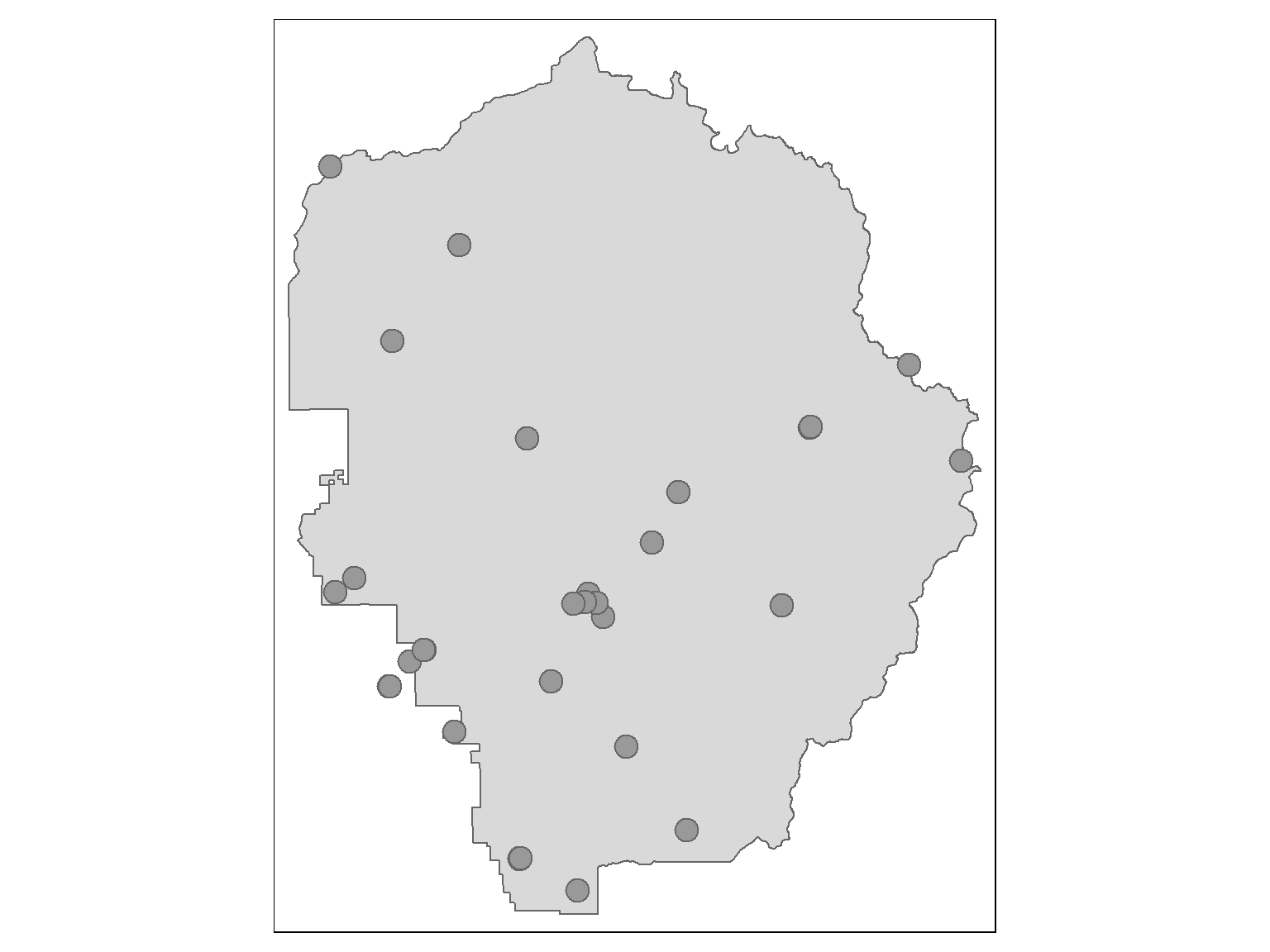
tmap will automatically reproject layers to match the first one (if needed).
Projection on-the-fly allows us to overlay the roads layer (in UTM) on the park boundary (in geographic coordinates).
Import the roads:
yose_roads_utm <- st_read("./data/yose_roads.gdb", layer="Yosemite_Roads", quiet = TRUE)
st_crs(yose_roads_utm)$proj4string## [1] "+proj=utm +zone=11 +datum=NAD83 +units=m +no_defs"The roads are in UTM, while the other layers are in geographic coordinates. Add them anyway!
tm_shape(yose_bnd_ll) +
tm_polygons() +
tm_shape(yose_hp_ll) +
tm_symbols() +
tm_shape(yose_roads_utm) +
tm_lines()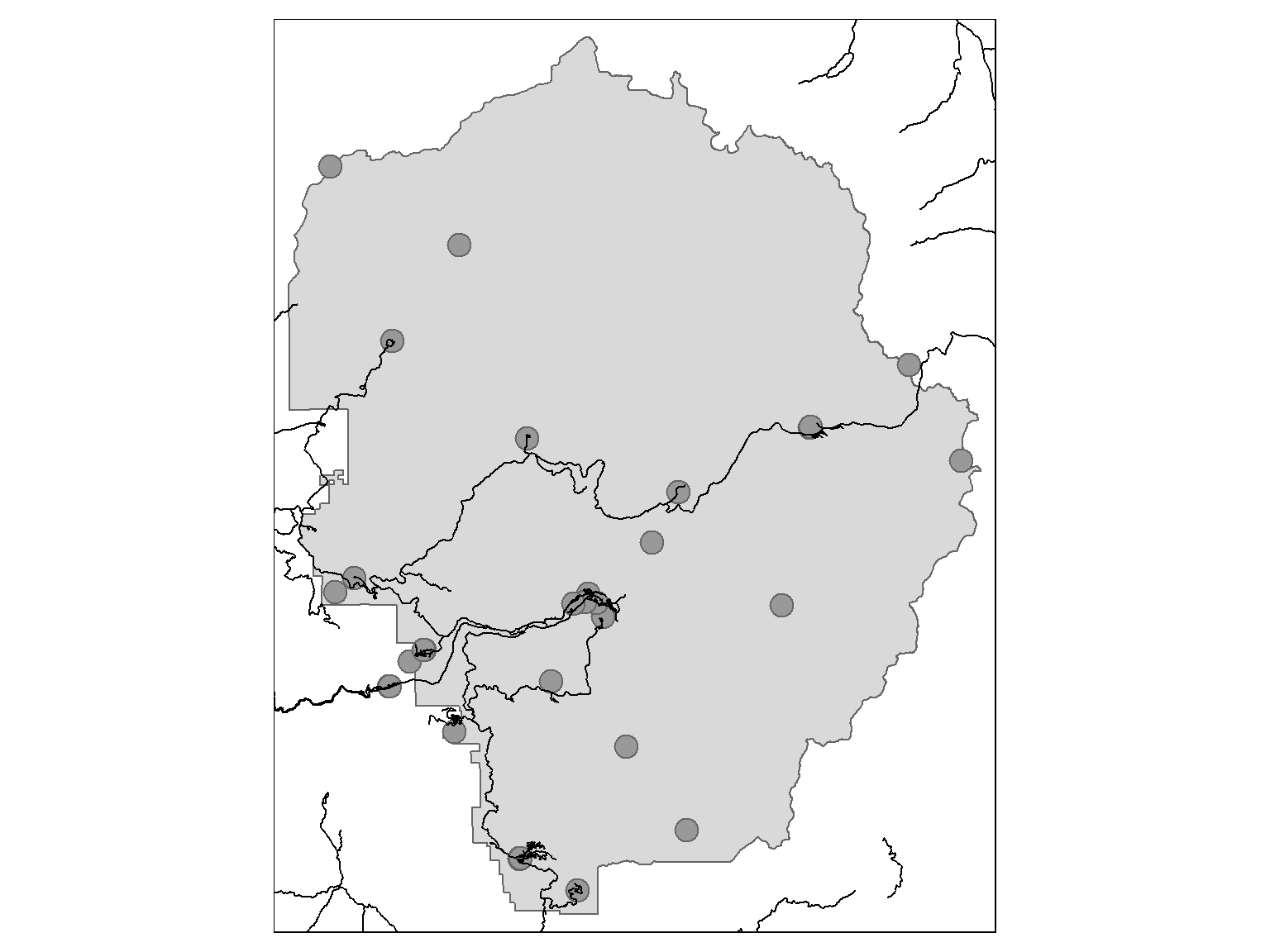
Just because tmap can reproject on the fly, doesn’t mean its a good idea.
Projecting all your data into the same CRS when you import is generally preferred - projection only needs to be done once.
There are many arguments you can use to customize the symbology of layers. Example:
tm_shape(yose_bnd_ll) +
tm_polygons(col = "ivory") +
tm_shape(yose_hp_ll) +
tm_symbols(size=0.5, col="forestgreen") +
tm_shape(yose_roads_utm) +
tm_lines(col="gray60", lwd=1.5, lty="dotted")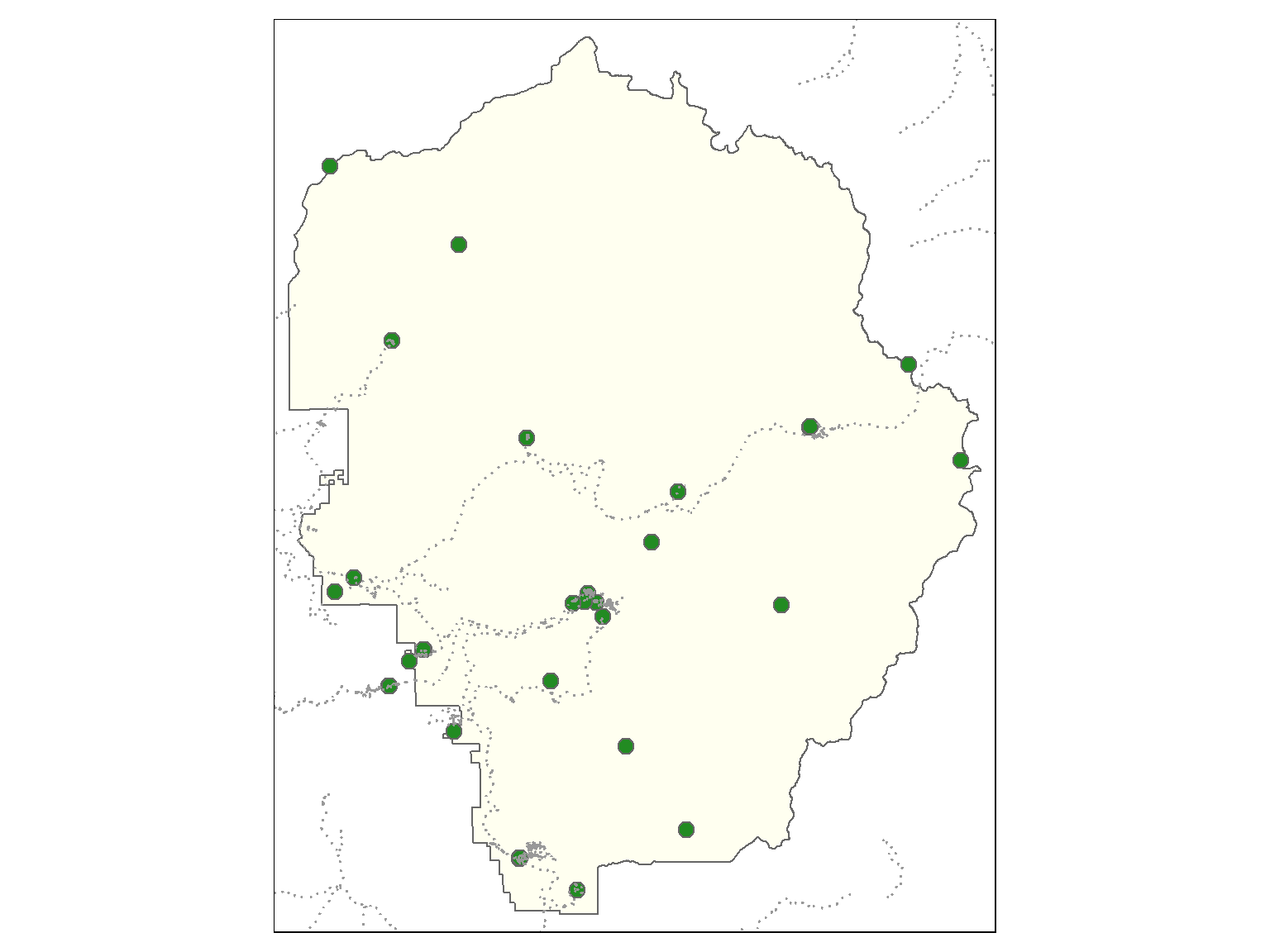
Read the help pages for each drawing function to see which arguments are supported
Some of the more common symbology arguments include:
|
shape size scale col alpha colorNA |
border.col border.lwd border.alpha lty lwd |
tmap has ‘presets’ of default symbology options. See tmap_style().
To symbolize features by an attribute value:
pass a column name as the col (color) argument in a drawing function
pass additional arguments in the drawing function to specify how the attribute values should be mapped to colors, (e.g., palette, number of beaks, etc.)
The road type is saved in column YOSE_Type, so we pass that as the ‘color’ in tm_lines():
## Symbolize roads by type
tm_shape(yose_bnd_ll) +
tm_polygons(col = "gray95") +
tm_shape(yose_hp_ll) +
tm_symbols(size = 0.5, col = "forestgreen") +
tm_shape(yose_roads_utm) +
tm_lines(col = "YOSE_Type")
Tweak the legend with additional options passed to tm_legend() or tm_layout().
## Symbolize roads by type
tm_shape(yose_bnd_ll) +
tm_polygons(col="gray95") +
tm_shape(yose_hp_ll) +
tm_symbols(size=0.5, col="forestgreen") +
tm_shape(yose_roads_utm) +
tm_lines("YOSE_Type", title.col = "Roads") +
tm_layout(legend.outside = TRUE, legend.bg.color="white", legend.frame=TRUE, legend.text.size=1)## Some legend labels were too wide. These labels have been resized to 0.83. Increase legend.width (argument of tm_layout) to make the legend wider and therefore the labels larger.
tmapChoropleth maps display geographical areas using colors, shading, and patterns in relation to a numeric data variable.
Example Choropleth Map:
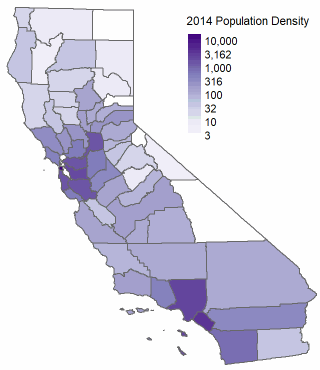
Arguments that define the choropleth generally go inside drawing functions that display the features (e.g., tm_symbols(), tm_polygons(), tm_fill(), tm_borders()).
Arguments commonly used to make choropleth maps include:
col - the column that has the values
palette - a vector of colors, or a named color palette (to see a list of named palettes, run run tmaptools::palette_explorer())
n - number of ‘bins’ to create
style - how the ‘bins’ should be constructed (details):
discrete options: “cat”, “fixed”, “sd”, “equal”, “pretty”, “quantile”, “kmeans”, “hclust”, “bclust”, “fisher”, “jenks”, and “log10_pretty”`
continuous options: “cont”, “order”, “log10”
breaks - specific break points (when style = 'fixed')
Let’s plot county population using a choropleth map. First import the county layers:
## Load the counties
epsg_caalbers <- 3310
ca_cnty_alb <- sf::st_read("./data/ca_counties.geojson", quiet = TRUE) %>%
sf::st_transform(epsg_caalbers)
## View the attribute table:
ca_cnty_alb %>% sf::st_drop_geometry() %>% dplyr::slice(1:5)## STATEFP COUNTYFP LSAD ALAND AWATER CountyFIPS CountyNAME POP2010 POP2011 POP2012 POP2013 POP2014 SQMI
## 1 06 099 22 3870792979 51176484 06099 Stanislaus County 515283 518270 522134 526286 531997 1494.52
## 2 06 075 22 121451664 479139414 06075 San Francisco County 805825 816239 829691 841138 852469 46.89
## 3 06 005 22 1539947591 29470575 06005 Amador County 37860 37520 37072 36602 36742 594.58
## 4 06 071 22 51947497395 123929658 06071 San Bernardino County 2041689 2064663 2080651 2093306 2112619 20057.04
## 5 06 091 22 2468686345 23299112 06091 Sierra County 3221 3104 3076 3040 3003 953.17
Here we’ll construct a tmap object using the values in the numeric POP2104 column.
tm_shape(ca_cnty_alb) +
tm_polygons (col = "POP2014", ## col: the column that contains the values
n = 10, ## n: number of bins
style = "cont", ## style: method to create the bins
palette = "YlOrRd", ## palette: a named palette or a vector of colors
colorNA = "grey50", ## colorNA: the color to use for NA values
legend.format = list(big.num.abbr = NA), ## legend options
legend.reverse = FALSE , ## legend.reverse: reverse the legend
title = "2014 Population" ## title: title of the legend element
) +
tm_layout(legend.position = c("right", "top")) +
tm_scale_bar(position = c("left", "bottom"))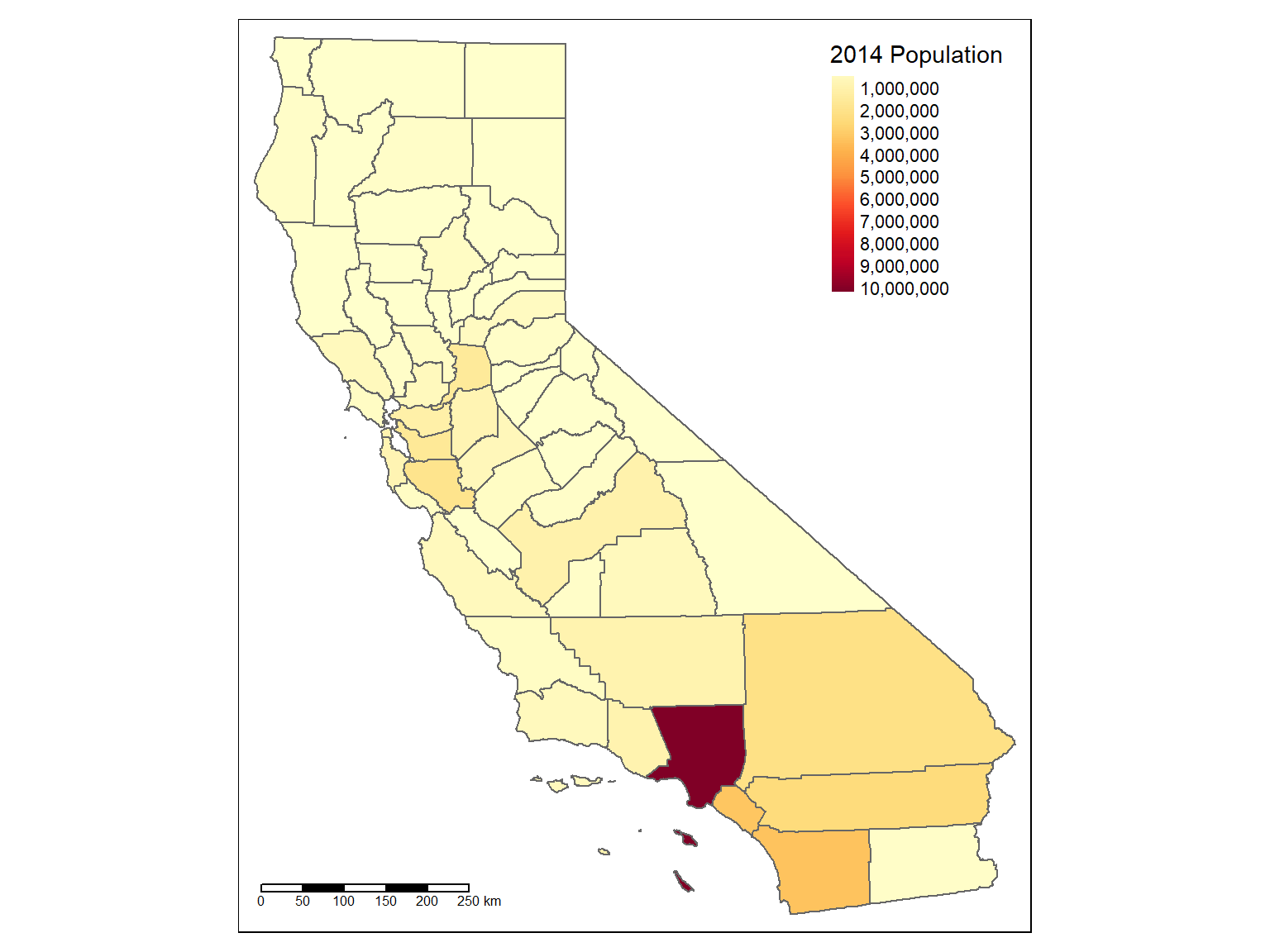
Make a map of the 2014 population density per county (i.e., population / square mile). Use a monochromatic color ramp (e.g., ‘Purples’). Hint
Create the column first using dplyr::mutate()
Because California’s population at the county level is so skewed (thanks LA!), consider using the ‘log10’ style to scale the values logarithmically.
Solution
## Compute the pouplation per square mile
ca_cnty_alb <- ca_cnty_alb %>% mutate(pop_density_2014 = POP2014 / SQMI)
summary(ca_cnty_alb$pop_density_2014)
## Create the map definition
mymap <- tm_shape(ca_cnty_alb) +
tm_polygons (col = "pop_density_2014", ## col: the column that contains the values
n = 10, ## n: number of bins
style = "log10", ## style: method to create the bins
palette = "Purples", ## palette: a named palette or a vector of colors
colorNA = "grey50", ## colorNA: the color to use for NA values
legend.format = list(big.num.abbr = NA), ## legend options
legend.reverse = TRUE , ## legend.reverse: reverse the legend
title = "2014 Population Density" ## title: title of the legend element
) +
tm_layout(legend.position = c("right", "top")) +
tm_scale_bar(position = c("left", "bottom"))
mymap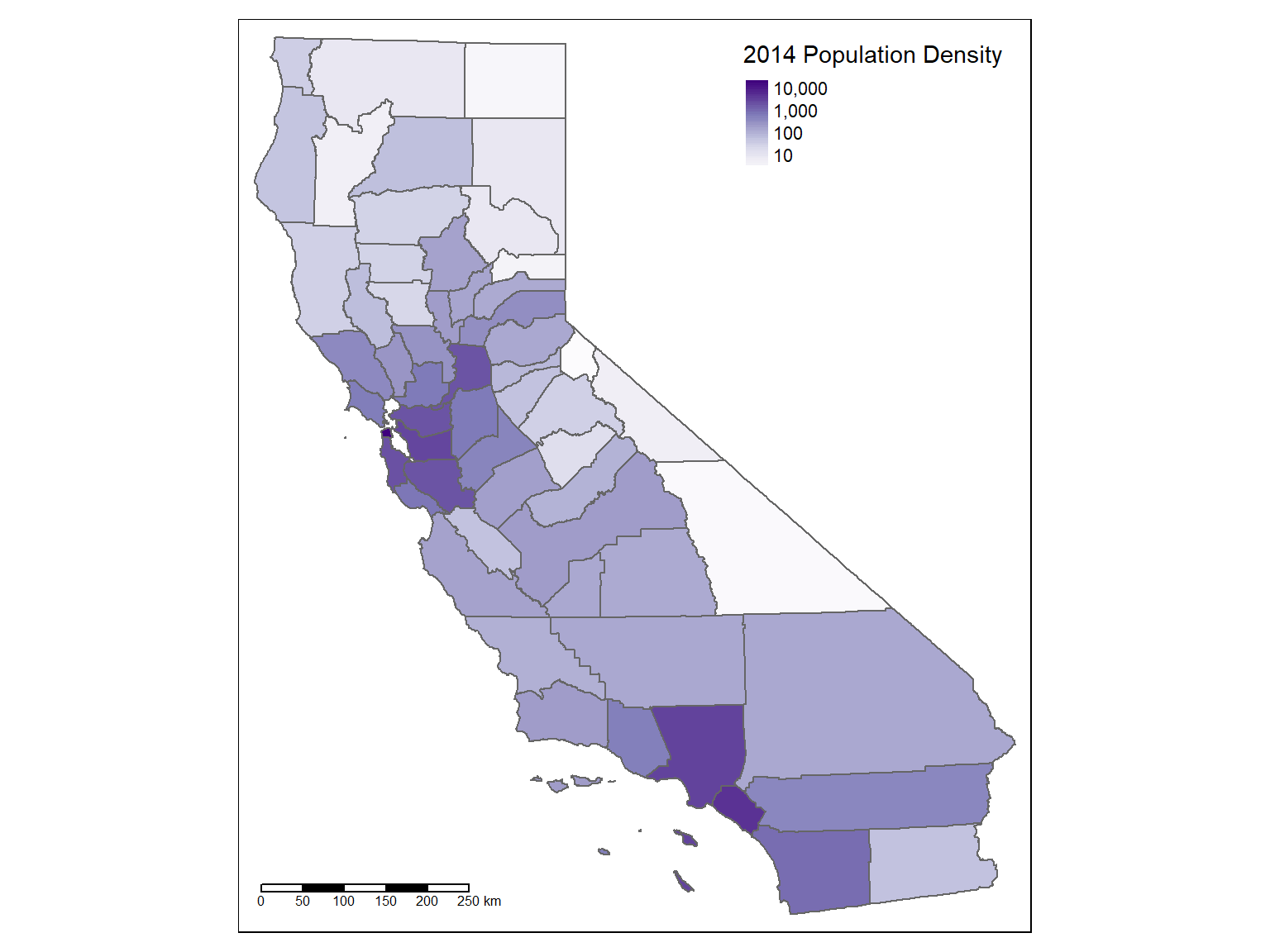
## Min. 1st Qu. Median Mean 3rd Qu. Max.
## 1.512 25.555 107.375 696.709 347.779 18180.188You can draw a single-layer raster in your tmap object with tm_raster().
Step 1. Import a TIF file with elevation data, and crop it down to the park boundary:
library(raster)
## Import a raster and crop it to the park boundary
yose_dem_ll <- raster("./data/srtm_13_05.tif") %>%
crop(yose_bnd_ll)
yose_dem_ll## class : RasterLayer
## dimensions : 829, 828, 686412 (nrow, ncol, ncell)
## resolution : 0.0008333333, 0.0008333333 (x, y)
## extent : -119.8863, -119.1963, 37.49458, 38.18542 (xmin, xmax, ymin, ymax)
## crs : +proj=longlat +datum=WGS84 +no_defs
## source : memory
## names : srtm_13_05
## values : 436, 3971 (min, max)Step 2. Add it to a tmap with tm_raster():
tm_shape(yose_dem_ll) +
tm_raster(title = "Elevation (m)", style = "cont", n = 20, palette = terrain.colors(100)) +
tm_shape(yose_bnd_ll) +
tm_borders(col = "blue", lwd = 2) +
tm_legend(outside = TRUE)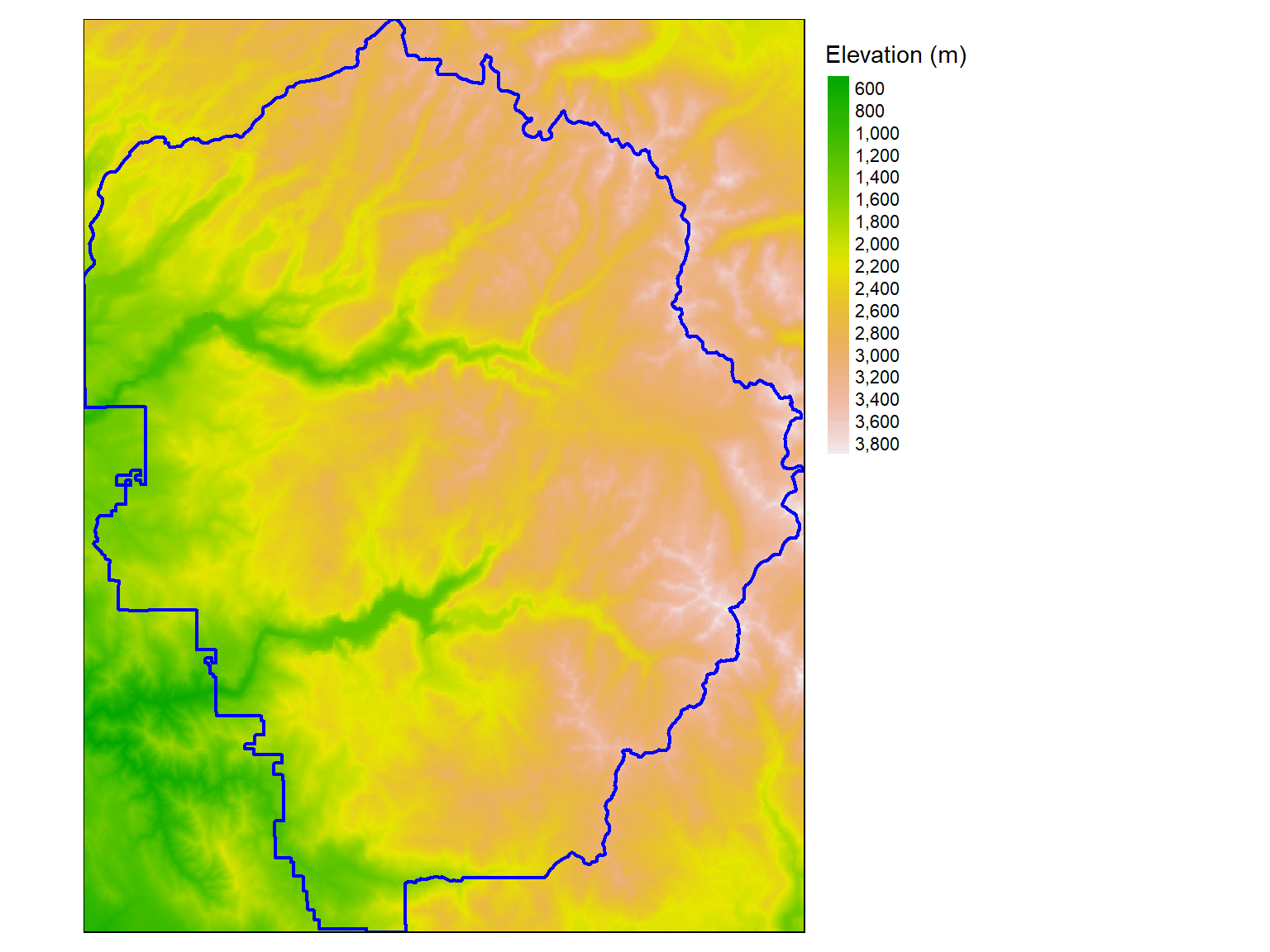
To customize the colors tm_raster() uses, use the arguments n (number of legend elements) and palette (a named palette or vector of color values). Ex:
tm_raster(my_raster, n=10, palette = heat.colors(10))
To plot rasters with continuous values, let style = 'cont'.
Multi-layer rasters can be plotted with tm_rgb(). This function takes arguments r, g, and b to specify how layers should be assigned to red, green, and blue.
Additional map elements like scale bars and north arrows can be added by tacking on additional functions. View the help pages to see the options.
| Element | Add with function |
|---|---|
| Grid lines / tick marks | tm_grid() |
| Scale bar | tm_scale_bar() |
| Compass (north arrow) | tm_compass() |
| Credits text | tm_credits() |
| Logo | tm_logo() |
| Axis labels | tm_xlab(), tm_ylab() |
| Minimap (view mode only) | tm_minimap() |
tm_shape(yose_bnd_ll) +
tm_polygons(col = "ivory") +
tm_shape(yose_hp_ll) +
tm_symbols(size=0.5, col="forestgreen") +
tm_shape(yose_roads_utm) +
tm_lines(col="gray60", lwd=1.5, lty="dotted") +
tm_scale_bar(position=c("right", "bottom")) +
tm_compass(position=c("left", "bottom"))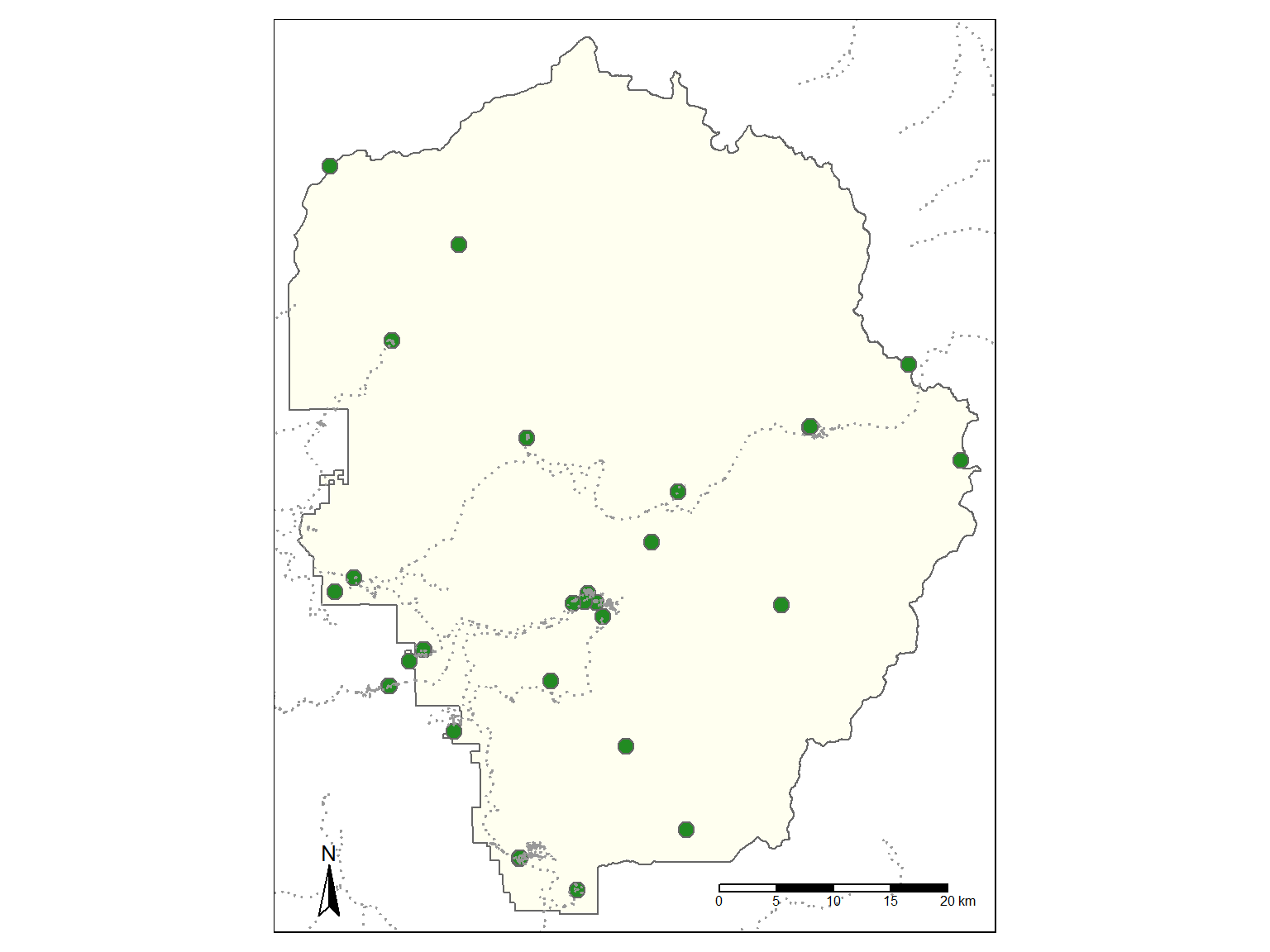
Map element like these are known as ‘Attribute Layers’. In other words they’re treated like layers in terms of stacking, etc.
A tmap object can have many other ‘global’ properties, such as the title, size and appearance of the frame, margins, background color, location of the legend, etc.
Enter these with tm_layout(). This function has dozens of arguments you can use.
tm_style(), tm_format(), and tm_legend() are convenience functions that accept subsets of the arguments in tm_layout().
tm_shape(yose_bnd_ll) +
tm_polygons(col = "ivory") +
tm_shape(yose_hp_ll) +
tm_symbols(size=0.5, col="forestgreen") +
tm_shape(yose_roads_utm) +
tm_lines(col="gray60", lwd=1.5, lty="dotted") +
tm_scale_bar(position=c("right", "bottom")) +
tm_compass(position=c("left", "bottom")) +
tm_layout(main.title = "Yosemite Historic Places",
main.title.color = "white",
bg.color = "darkolivegreen",
frame = FALSE,
attr.color = "white")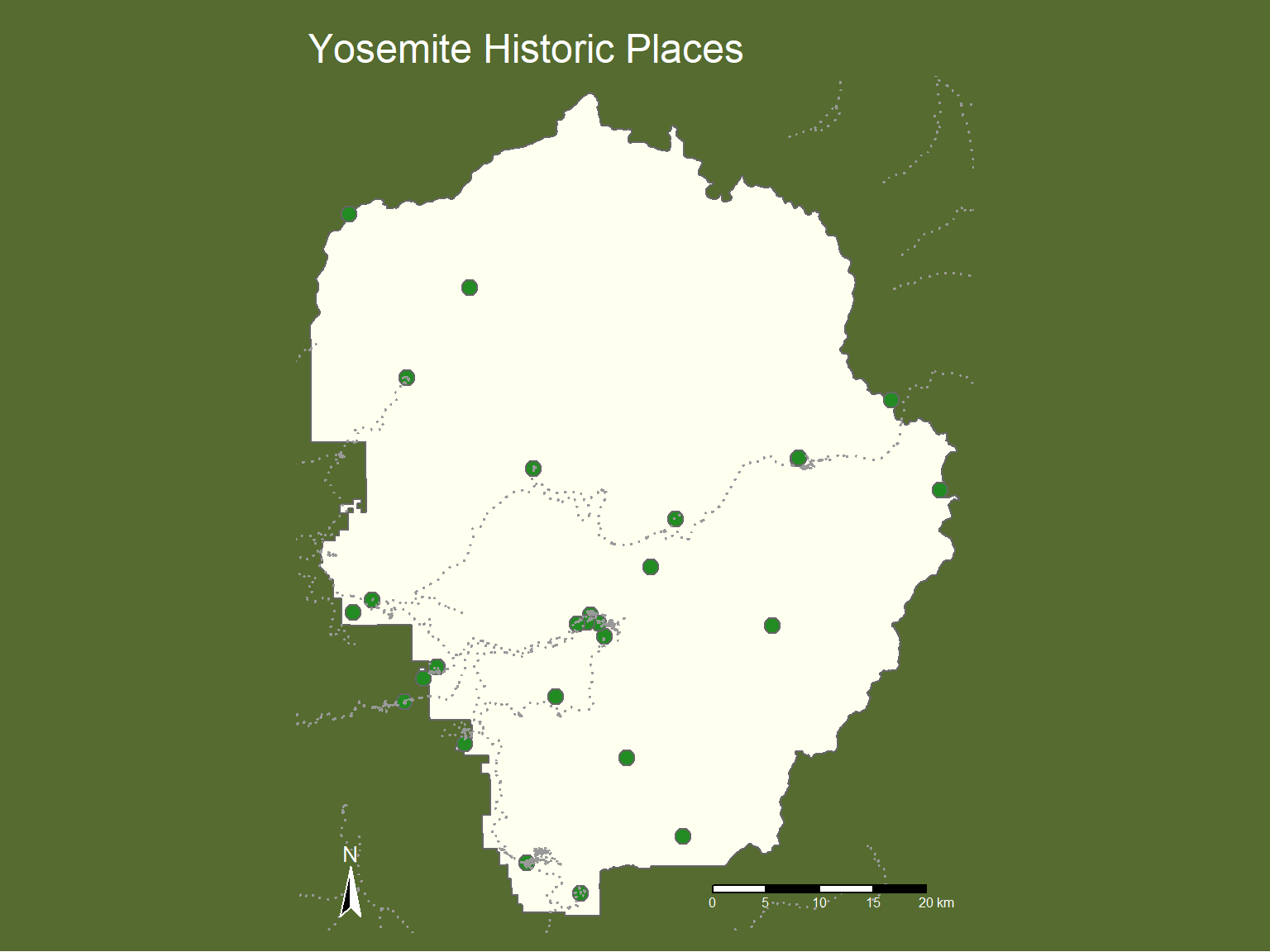
tmap supports of handful of predefined styles (symbology) and formats (map layouts, margins, etc.). You can apply these presets using tm_style() and tm_format().
Predefined Styles:
| Style | Desc |
|---|---|
| white | White background, commonly used colors (default) |
| gray | Grey background, useful to highlight sequential palettes |
| natural | Emulation of natural view: blue waters and green land |
| bw | Greyscale, useful for greyscale printing |
| classic | Classic styled maps |
| cobalt | Inspired by latex beamer style cobalt |
| albatross | Inspired by latex beamer style albatross |
| beaver | Inspired by latex beamer style beaver |
Predefined Formats:
| Format | Desc |
|---|---|
| World | Format specified for world maps |
| World_wide | Format specified for world maps with more space for the legend |
| NLD | Format specified for maps of the Netherlands |
To generate a preview of all of the named Style presets, run the following. This will create a folder of PNG files in the current working directory.
To assign a named preset style or format for all tmap objects in the current session, use tmap_style() and tmap_format().
tm_shape(yose_bnd_ll) + ## Define first layer data source
tm_polygons() + ## Add features from the source
tm_shape(yose_hp_ll) + ## Add another source (layer)
tm_symbols(size=0.5) + ## Throw on point symbols
tm_shape(yose_roads_utm) + ## Add still another source (layer)
tm_lines(lty="dotted") + ## Add lines
tm_scale_bar(position=c("right", "bottom")) + ## Global element - scale bar
tm_compass(position=c("left", "bottom")) + ## Global element - north arrow
tm_style("classic") + ## Global style preset (default colors)
tm_layout(main.title = "Yosemite Historic Places")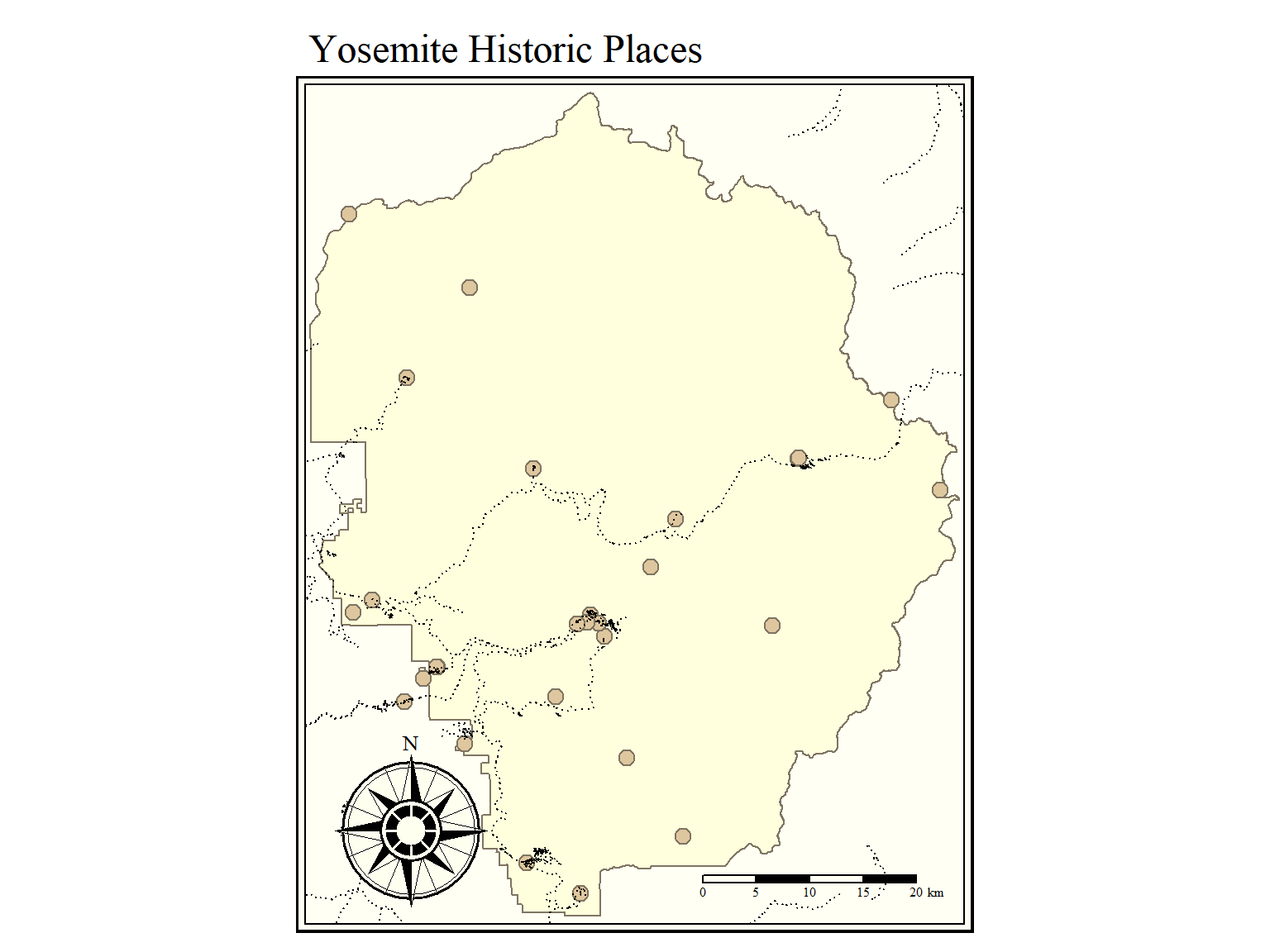
for more tmap tips, run tmap_tip()
nb_tmap_scgis21.Rmd
Make a map of Yosemite, including the roads, cell towers, and campgrounds
A tmap object can also be rendered as an interactive leaflet map.
Just change the ‘mode’, and redraw the map (by entering the expression at the console).
tmap_mode("view")
## tmap mode set to interactive viewingInteractive leaflet maps work best for small to medium sized datasets. Large datasets and complex features don’t render well as interactive maps.
If needed, tmap will (un)project spatial layers on the fly to geographic coordinates to make them compatible with leaflet.
All of the spatial data in a leaflet is saved in the HTML file. You can minimize the size of the HTML file by removing unneeded attribute columns in your spatial layers.
Most map elements (like compasses, scale bar, etc.) are not supported in interactive maps. For best results keep the design basic.
To re-draw the last map, run tmap_last()
To go back to creating static maps, run tmap_mode("plot")
tmap’s interactive mode also supports basemap tiles by adding tm_basemap() to your map object.
Change the basemap to "Esri.NatGeoWorldMap":
To see a list of tile providers, view the built-in constant leaflet::providers. Previews for most basemap options are available here.
Tiles only work in interactive mode. To add a background to a static map, there’s a workaround using the read_osm() from the tmaptools package. See also the ggmap and ggspatial packages.
You can specify which attribute values should be displayed with the popup.vars argument. Example:
To disable popups, set popup.vars = FALSE.
If you need custom HTML in your popup windows, use the leaflet package instead.
Like any other R object, tmap objects can be saved to a variable. This allows you to save them to disk using the basic save():
A tmap object with the base layers can be used as a template for other tmap objects. Example:
## Create a tmap object with just the park boundary
ynp_base_tmap <- tm_shape(yose_bnd_ll) + tm_polygons()
## Create a new tmap that builds upon the base and adds the historic points
hp_tmap <- ynp_base_tmap +
tm_shape(yose_hp_ll) +
tm_symbols()
## Create another one with the roads
roads_tmap <- ynp_base_tmap +
tm_shape(yose_roads_utm) +
tm_lines()To display a tmap that’s been saved as a variable, type the variable name by itself at the console or use print().
tmap_save() can be used to save a tmap object as a graphic file (e.g., PNG) or HTML. Example:
yose_tmap <- tm_shape(yose_bnd_ll) +
tm_basemap("Esri.WorldImagery") +
tm_borders(col = "seashell", lwd=2) +
tm_shape(yose_hp_ll, size=0.5) +
tm_symbols(col="lightgoldenrod", popup.vars = "Name")
tmap_save(yose_tmap, filename="yose_tmap_test.html")
tmap_save(yose_tmap, filename="~yose_tmap_test.png")Static maps can be saved as PNG, PDF, EPS, SVG, JPG, BMP, and TIFF files.
You can also use the Export button on the RStudio plot window.
Basemaps are not exported when exporting to image files, and map elements like scale bars are not supported when exporting to HTML.
RPubs is a free service from RStudio for sharing documents on the web. You can publish interactive maps to RPubs by clicking the Publish button on the RStudio Viewer pane.
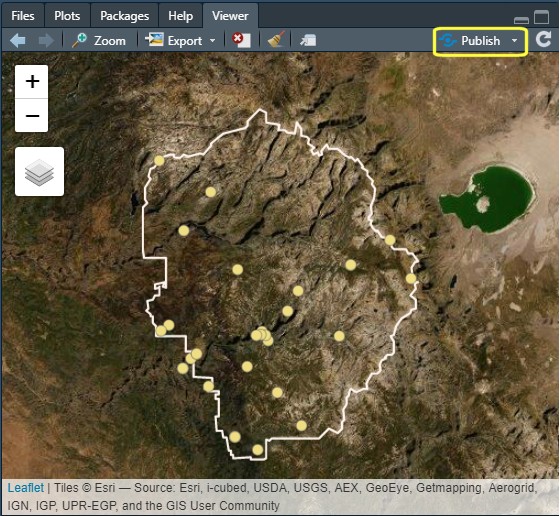
Example of a published interactive map: https://rpubs.com/ajlyons/ynp_historic-places_tmap
Everything published to RPubs is public, so only publish documents that can be viewed by anyone.

The leaflet R mapping package provides more ways to customize an interactive map than tmap.
Like tmap, leaflet lets you save interactive maps as stand-alone HTML files (using the leaflet JavaScript library in the background).
Let’s make an interactive map with leaflet package.
library(leaflet)
## Create the map definition with piping syntax
myleaf_map <- leaflet(yose_bnd_ll) %>% addTiles() %>%
addPolygons(data=yose_bnd_ll, fillOpacity=0.1) %>%
addCircles(data=yose_hp_ll, popup=~Name)## Warning: sf layer has inconsistent datum (+proj=longlat +datum=NAD83 +no_defs).
## Need '+proj=longlat +datum=WGS84'
All layers in a leaflet map must be in unprojected geographic coordinates with the WGS84 datum. leaflet does not reproject on the fly!
leaflet runs entirely on the client (browser). This means all spatial data is encoded in the HTML file (with the exception of the basemap tiles). This works fine for small and medium sized spatial data, but not large datasets.
leaflet optionsleaflet has a lot of other options. You can:
For more info, see:
Leaflet for R. RStudio
WebMaps in R with Leaflet. Patty Frontiera
Today we saw how to:
Additional Resources