DRAFT
3 Apps
Mobile apps are commonly used in 360 photography for several functions:
- viewing 360 photos on the phone either by itself or inserted in a VR headset
- taking a series of still images and stitching them into a panorama or photosphere
- controlling a 360 camera
- publishing 360 images in the cloud
- controlling a drone to take photos for a 360 panorama
3.1 360 Viewer Apps
Many of the online platforms that specialize in creating and/or hosting 360 tours have their own apps for viewing 360 tours. Typically these apps support viewing 360s in VR headsets like Google Cardboard.

|
Google Cardboard. Android | iTunes
The Google Cardboard app is required if you’re using a Google Cardboard style headset. Several sample 360 tours are provided. |

|
RoundMe. Android | iTunes
RoundMe is one of the more popular online platforms for creating and hosting 360s tours. While you can you view RoundMe tours in a browser, the app provides additional features including searching. When using a VR headset, you can ‘click’ a hotspot by keeping it in the center of the frame for a couple of seconds. |

|
Kuula. Android | iTunes
Kuula.com is another popular hosting service with its own app. |
3.2 Smartphone camera apps
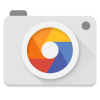
|
Google Camera.
The Google Camera app is pre-installed on Nexus and Pixel Android devices (phones and tablets manufactured by Google). Unofficial versions may be available for other phones. It includes four panorama modes (Horizontal, Vertical, Wide-angle and Fisheye) as well as the ability to take a full-360 photosphere. |
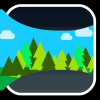
|
360 Panorama. Android - not available | iTunes
360 Panorama from Occipital is a $2 app for iPhones and iPads. It guides you in taking taking a series of photos by slowly pointing the camera in all directions. For best quality, try to keep the lens in roughly the same position. When done, the app will stitch the images for you. 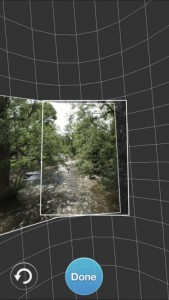
|

|
Cardboard Camera. Android | iTunes
No longer available Google Cardboard Camera makes it easy to take nice panoramas. Features include exposure lock, which minimizes vertical banding, and recording sound. You can share panoramas you take via the usual options. |
See also the Google Street View app below, which also allows you to take 360 photos using just your phone.
3.3 360 Camera Manufacturer Apps
When you buy a 360 camera, you almost always have to download and install an app from the manufacturer to configure your camera. These apps also allow you to take pictures via WiFi or Bluetooth, and may have additional features such as sharing your 360 photos online, editing them, time lapse photography, video editing, etc.
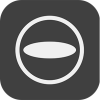
|
Theta. Android | iTunes
The Theta app for iOS and Android allows you to control the Theta V, Theta S, and Theta SC cameras using your phone or tablet. Different versions are available - be sure to get the right app for your specific camera. After connecting to the Theta via WiFi, you can control the camera’s settings including shooting mode, white balance, timer, etc. The app also lets you transfer stitched images from the camera to the device, and share them on the Theta360.com platform. See also Theta SC Step-by-Step. |

|
Gear 360. Android | iTunes
The Gear 360 app controls the Gear 360 and Gear 360 (2017) cameras (yes, those are different). An important caveat if you’re an Android user - the app only works if on a high end Samsung phongs and tablets. iPad userthes are also out of luck - it only works on iPhones. If you have a compatible device, the app allows you to control the camera via WiFi, transfer 360 content to your phone, and share on social media. With a Gear 360 (2017) camera, you can also broadcast live video. |
3.4 Multi-Camera Apps
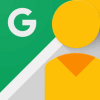
|
Google Street View. Android | iTunes The Google Street View app is available on both Android and iOS. It has four main functions:
To take 360 photos, GSV offers a number of options and features:
For additional info, see the Appendix on Google Street View Step-by-Step. |
3.5 Drone 360 Apps
See Drone 360 Apps in Chapter 7.